Bag of Chips: Installing XNA Games on your Zune
It is not often that I stray too far from debugging and ASP.NET on my blog, but this time I am going to make an exception because I am just really excited about this :) so I’ll put this post in the “bag of chips” category…
I finally installed the first games on my Zune, and in reality it wasn’t even a game, but a clock, a feature that I had really been missing.
I am sure that it will get a lot easier as everything goes public but for now, here is what I did to install the games with the XNA Game Studio 3.0 CTP
- Installed Visual Studio (C#) 2008 (well actually I had it installed already). Any version of VS 2008 will do including express versions.
- Installed Microsoft XNA Game Studio 3.0 CTP
- Downloaded some sample applications from www.zuneboards.com
- Connected my Zune to the computer and updated it with the latest Zune software (2.5 1614)
-
Opened one of the projects in Visual Studio, this gives you a new toolbox item below the regular buttons
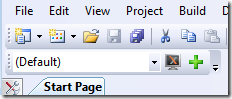
-
Clicked on the XNA Screen (the monitor with the X on it) to open the XNA Game Studio Device Center
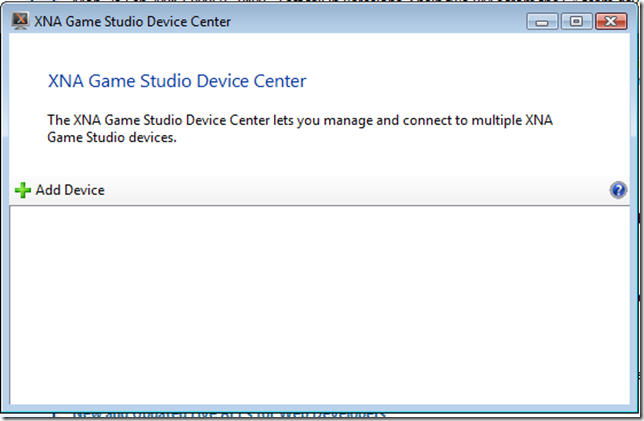
-
Clicked on Add Device to open XNA Game Studio Devices
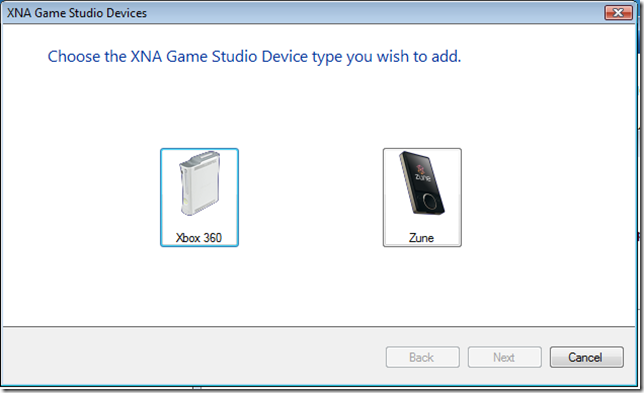
-
Chose Zune to bring up the Select your Zune window
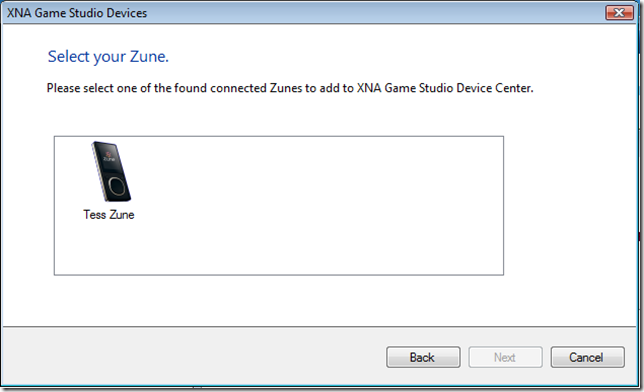
- Selected Tess Zune and clicked next. This test the connection and connects the Zune, and from this point on the Zune will sit in a screen saying “XNA Game Studio Connect, waiting for computer” and the Zune is now acting as the target when you deploy until you exit the wait state on the Zune.
- Chose Build/Deploy Solution in Visual Studio which changes the Zune to say “deploying…” and sparkle really nice.
Once all this was done I exited on the Zune and now I have a new menu item on the Zune called Games where all my applications are stored, and with that, I have yet another device that I can play solitaire on, YAY!!! :)
Laters, Tess

